How to Convert Your Traditional TV into a Smart TV
- Leke Folorunsho
- Jan 10, 2025
- 6 min read
Streaming services, applications, and online content have all become essential components of our entertainment consumption in the digital era. Traditional televisions, on the other hand, frequently lack the ability to access the huge digital world. But what if you could turn your existing television into a smart TV? You can accomplish this quickly and cheaply. In this detailed tutorial, we will look at many ways to turn your traditional TV into a smart TV, examine the benefits and drawbacks of each choice, and provide useful advice to improve your viewing experience.
Understanding Smart TVs
Before we go into the conversion process, let's define what makes a TV "smart." Smart TVs include built-in internet connectivity and pre-installed software that let users to stream music, videos, and other media directly from the internet. They usually support major streaming services like as Netflix, Hulu, and Amazon Prime Video. Smart TVs may also have capabilities like voice control, screen mirroring, and interaction with smart home devices.
Advantages of Converting Your Traditional Television
Cost-Effective Solution
Converting your traditional TV to a smart TV is typically far less expensive than acquiring a brand new smart TV. Upgrades to your existing system are typically far less expensive, especially if you already have a number of devices.
Familiarity
Keeping your standard TV allows you to keep your comfortable configuration and the ease of surfing stations and settings that you are used to. New smart TVs frequently come with completely different interfaces, which require learning and adjustment.
Environmental Impact
By upgrading your current gadget, you may reduce electronic waste. Rather than dumping an old television, you give it new life, helping to promote sustainability.
Methods for converting your TV into a Smart TV
1. Streaming devices
One of the simplest methods to turn your regular TV into a smart TV is to use a streaming device. These little devices link to your TV via an HDMI port and offer access to a variety of streaming services. Popular choices include:
- Roku: Roku devices are available in a variety of models, each with different features and pricing points. They provide thousands of channels and a user-friendly UI.
- Amazon Fire TV Stick: This gadget not only provides access to Amazon Prime Video, but it also supports other streaming services. The Fire TV Stick includes Alexa voice control for increased convenience.
- Google Chromecast: With Chromecast, consumers can cast entertainment from their smartphones, tablets, or computers directly to their televisions. It's ideal for people who like to use their smartphones instead of depending on remote controls.
- Apple TV: If you're heavily invested in the Apple ecosystem, Apple TV could be the ideal choice. It works seamlessly with your Apple devices and supports a wide range of streaming services.
Setup Instructions:
1. Connect the streaming device to an available HDMI connection on your television.
2. Connect the device to electricity via the provided adapter (if applicable).
3. set your TV's input source to the appropriate HDMI port.
4. Follow the on-screen directions to connect to Wi-Fi and create an account.
5. Using the device's UI, install any extra apps you want to utilize.
2: Game Consoles
You can utilize a gaming console, such as the PlayStation or Xbox, to stream content. Both platforms provide built-in apps for popular streaming services like Netflix, Hulu, and YouTube.
Setup Instructions:
1. Connect your console to the television via HDMI.
2. Turn your console on and navigate to the proper app store.
3. Download your preferred streaming apps.
4. Sign in to your accounts for those apps.
3. HDMI Cable for Laptop or PC
Another simple approach is to link your laptop or desktop computer to your standard television using an HDMI cable. This essentially allows you to mirror your computer screen onto your television, providing you access to all of the content stored on your device.
Setup Instructions:
1. Connect one end of the HDMI cable to your computer and the other to any available HDMI port on your television.
2. Set your TV's input source to the appropriate HDMI port.
3. Adjust your computer's display settings as necessary to ensure adequate video output.
4. You may now use your TV to access the internet, watch videos, or stream from any service on your computer.
4: Smart Blu-ray Players
Many Blu-ray players on the market come with smart features. If you already have a Blu-ray player or intend to get one, check for models that enable streaming services.
Setup Instructions:
1. Connect the Blu-ray player to your television with an HDMI connection.
2. Connect your Blu-ray player to the internet (wired or wirelessly).
3. Open the device's menu and choose the streaming apps you want to use..
5. Smart set-top boxes
In addition to streaming devices, set-top boxes such as the Apple TV, Nvidia Shield, and TiVo provide smart capability. These devices frequently offer additional services, such as live TV and cloud storage for recordings.
Setup Instructions:
1. Connect the set-top box to your TV with an HDMI cable.
2. Connect it to your Internet connection.
3. Create an account and download any preferred apps.
6. USB Streaming Stick
USB streaming sticks, like more established streaming devices, offer a simple method to add smart features to your screen without clutter. Many options exist, like the Roku Streaming Stick and Amazon Fire TV Stick Lite.
Setup Instructions:
1. Connect the USB stick to an accessible USB port on your television.
2. Use an HDMI extension if necessary to improve access.
3. Set your TV's input to the relevant HDMI.
4. Set up your Wi-Fi and download apps by following the on-screen directions.
Additional Considerations
When selecting the best technique to convert your standard TV into a smart TV, consider the following factors:
TV Compatibility
Check that your television has HDMI ports and supports the required resolutions (720p, 1080p, etc.) for best viewing. Older televisions, especially those with composite or component inputs, may need adapters to connect to newer streaming devices.
Internet Speed and Connectivity
A strong internet connection is necessary for uninterrupted streaming.Ideally, you should have a broadband connection of at least 5 Mbps for standard definition and 25 Mbps for 4K streaming. If your Wi-Fi signal is weak, consider purchasing a range extender or a more powerful router.
User Interface and Features:
Different devices have varying user interfaces, strengths, and weaknesses. Research the possibilities to locate one that fits your preferences.
Consider whether the device supports voice commands, has an easy-to-use structure, and offers regular software updates to increase functionality.
App Availability
Ensure that the content you want to access is available on the platforms provided by your preferred smart device. Most mainstream services are universally supported, although niche apps may vary by device.
Improve Your Smart TV Experience
After you've converted your traditional TV to a smart TV, the next step is to improve your viewing experience. Here are some tips for increasing your content consumption
1. Use a universal remote.
Managing many devices might be challenging. A universal remote may perform a variety of functions, allowing you to operate your TV, streaming device, and sound system with a single controller, simplifying the viewing experience.
2. Discover Streaming Service
Experiment with several streaming providers to see which ones suit your preferences. Many sites have free trials, allowing you to try before you commit to a membership.
3. Improve sound quality.
Consider upgrading your audio experience with a soundbar or surround sound system. While picture quality is important, great sound can significantly improve your overall experience of movies and shows..
4. Regularly update software
Update your devices to ensure peak performance, security, and access to new features. Most gadgets automatically update, however it is a good idea to check on a regular basis.
5. Organize your apps.
Many devices allow you to personalize the home screen, putting your most frequently used apps front and center. An structured UI might help you navigate faster and have a better viewing experience.
Troubleshooting Common Issues
Even with the best setup, difficulties may arise along the road. Here are a few frequent concerns and remedies.
Connectivity Problems
If your streaming device does not connect to Wi-Fi, try rebooting both it and your router. Make sure you enter the right password and see whether other devices can join to the network.
Slow Streaming.
Buffering or slow streams can be caused by low internet speed or network congestion. Reduce the amount of devices connected to your network while streaming, or look into increasing your internet service.
App Crashes
Sometimes apps crash or fail to load. Restarting the device usually resolves these issues. Also, consider removing and reinstalling the program to erase any cached data that could be creating issues.
Conclusion:
Converting your regular TV into a smart TV brings you a whole new world of entertainment options. With so many economical options available, you can easily maintain your modern viewing habits without breaking the bank. Whether you choose a streaming device, a game console, or any of the other methods mentioned, each has its own set of benefits and features. By following the steps indicated in this article, you'll be able to access infinite content from the comfort of your own living room!
With a bit of imagination and technology, your old television may confidently embrace the new era of smart entertainment. Happy streaming!
Comments