How to Use iPhone mirroring on Mac
- Leke Folorunsho
- Jan 10, 2025
- 5 min read
Updated: Sep 1, 2025
In today's digital world, flawless device integration is critical to efficiency and productivity. Mirroring your iPhone to your Mac can be quite beneficial, whether you're a student presenting a project, a professional showcasing an app, or just someone who enjoys sharing photographs and videos. This interesting article will lead you through the many options for establishing iPhone mirroring on your Mac, ensuring that you're well prepared to show off all that your iPhone can accomplish on a larger display.

Understanding iPhone Mirroring.
Before we go into how to mirror your iPhone to your Mac, let's define what mirroring is. iPhone mirroring involves displaying your iPhone's screen on another device, such as a Mac computer. This allows users to seamlessly share content such as games, photos, videos, and apps. With macOS and iOS constantly evolving, the latest versions often include improved functionality for screen sharing, making the process smoother than ever.
Why Mirror Your iPhone to Mac?
1. Enhanced Viewing Experience: A larger screen offers a more immersive experience, especially when viewing photos or watching videos.
2. Easy Presentations: Whether for work or school, mirroring allows you to showcase slideshows, videos, or documents directly from your iPhone.
3. Gaming on a Larger Screen: Playing on a larger monitor can dramatically improve gameplay by enabling better visibility and control.
4. Convenient Sharing: Send messages, notifications, and social media postings to friends and family without them gathering around your phone.
5. Increased Productivity: Use your Mac's keyboard and mouse to control your iPhone apps, which makes multitasking much easier.
Requirements For iPhone Mirroring
Before you begin, ensure you have the following:
- Compatible devices include an iPhone with iOS 8.0 or later and a Mac running macOS Yosemite (10.10) or later.
- Wi-Fi Connection: Wireless mirroring requires both devices to be connected to the same Wi-Fi network.
Make sure your Mac supports AirPlay for mirroring. - QuickTime Player (Wired Method): Connect your iPhone to your Mac using a Lightning-to-USB cable. - Open QuickTime Player: Open QuickTime Player on your Mac (via Spotlight Search or in the Applications folder). - Select your iPhone: Click
Your iPhone screen will appear in the QuickTime Player window.
One of the simplest methods to mirror your iPhone to your Mac is via QuickTime Player. This method doesn’t require any additional software and is straightforward. This is how you do it:
1. Connect Your iPhone to Your Mac: Use a USB cable for a stable connection. Make sure your Mac recognizes your iPhone.
2. Open QuickTime Player: On your Mac, launch QuickTime Player from the Applications folder or Spotlight.
3. Select New Movie Recording: In QuickTime, click on “File” in the menu bar and select “New Movie Recording”.
4. Choose your iPhone as the source. A small arrow will appear next to the Record button.. Click it, then select your iPhone from the list of available cameras.
5. Start Mirroring: Your iPhone screen should now appear on your Mac. You can use this configuration to show apps, play games, or showcase content.
6. Using It for Recordings: To record your iPhone screen, simply press the red record button. Once finished, stop the recording and save your video.
Method 2: Using AirPlay
Step-by-Step Instructions:
1. Ensure Compatibility: Make sure both your Mac and iPhone support AirPlay.
2. Connect to the Same Wi-Fi Network: Confirm that both devices are connected to the same Wi-Fi network.
3. Enable AirPlay on Your Mac: On your Mac, go to "System Preferences", then "Displays", and tick the box next to "Show mirroring options in the menu bar when available".
4. Open Control Center on iPhone: Swipe down from the upper-right corner (iPhone X and after) or up from the bottom (previous devices).
5. Select Screen Mirroring: If your Mac is connected to the same network, it should appear under the "Screen Mirroring" option.
6. Connect: Tap your Mac's name. To confirm the connection, you may need to enter the code displayed on your Mac.
7. Enjoy Mirroring: Your iPhone's screen is now reflected on your Mac.
Method 3: Use Third-Party Apps
If you want more functionality or are having difficulties with the built-in options, consider using third-party applications. Some popular alternatives are:
1. Reflector: A multipurpose gadget that supports numerous device connections and has recording capabilities.
2. Air Server: Another strong application that offers robust mirroring capabilities and supports a variety of devices.
3. A power Mirror: Provides both screen mirroring and extra capabilities for managing iPhone content.
To set up any of these apps, go to their respective websites or the Mac App Store, install them, and follow the setup instructions.
Troubleshooting Common Issues
Even with the best intentions, difficulties may develop during the mirroring process. Here are some common concerns and solutions::
1. Not Displayed or Recognized: If your iPhone isn't showing up, make sure both devices are on the same Wi-Fi network. Restart both devices and try again.
2. Poor Quality or latency: Wi-Fi network interruptions can result in latency. Moving closer to the router or lowering network traffic can assist.
3. Audio Issues: If audio is not coming through, check the output settings on both your iPhone and Mac.
4. QuickTime Not Opening Your Device: Confirm that your iPhone is unlocked and trusted on your Mac. You might need to re-enable permissions.
Tips for an Optimal Mirroring Experience
- Keep Software Updated: Check for updates on both iPhone and Mac to ensure compatibility and access to new features.
- Optimize Your Environment: To reduce interference, keep your devices close to the router and limit other network-intensive activities when mirroring.
- Check Battery Levels: Make sure your gadgets have enough battery life, especially for long presentations or gaming sessions.
- Use a High-Quality Cable: For the greatest results while connecting by wire, use an Apple-certified cable.
Air Play issues: Make sure both devices are on the same Wi-Fi network and that Air Play is enabled.
QuickTime issues: Make sure the cable is working and your iPhone is unlocked.
Software Update: Both the iPhone and Mac should be running the most recent iOS/macOS versions.
Do you need help with a specific step?
Conclusion:
Mirroring your iPhone to your Mac brings up new opportunities for sharing, presenting, and enjoying material. Whether you're using QuickTime Player, Air Play, or third-party software, the instructions in this guide will teach you how to accomplish it properly. Remember to address any problems that arise and improve your configuration for the greatest mirroring experience.
Now that you know the ins and outs of iPhone mirroring, go ahead and test it! Whether for business, play, or personal sharing, you'll soon learn how easy and pleasurable it is to connect your iPhone and Mac. Happy mirroring!



Comments