How to Use MetaTrader for Forex Trading: A Step-by-Step Procedure
- Leke Folorunsho
- Jan 10, 2025
- 5 min read
Updated: Jan 13, 2025
Meta Trader is one of the world's most prominent trading platforms, used for forex and other financial markets. If you are new to forex trading or want to improve your skills, this article will walk you through the necessary steps to utilize Meta Trader efficiently.
1: Download and install Meta Trader
The first step in your trading experience is to download Meta Trader. You can use Meta Trader 4 (MT4) or Meta Trader 5, however MT4 is the most popular because to its simplicity and complete capabilities. Here is how to start:
- Visit the Official Website: Go to the Meta Trader website or your broker's website; many brokers have their own customized version.
- Select your version: Depending on your trading needs, you can download either MT4 or MT5.
- Install the Application: Once downloaded, launch the installer and follow the instructions to install the software on your computer or mobile device.
2. Open a trading account
Once Meta Trader is installed, it's time to create your trading account. Most brokers allow you to create an account straight within the platform.
- Select a Broker: Research and choose a reputed forex broker that offers Meta Trader. Look for one with positive reviews, a wide range of currency pairs, and competitive spreads.
- Open an account: To open a demo or live account, follow the instructions provided by your broker. If you are a beginner, start with a demo account to experiment without spending real money.
- Complete Verification: If you choose a live account, complete all verification procedures required by your broker.
3. Logging into Meta Trader
After creating your account, you will need to log into Meta Trader.
-Launch the Application: Open the Meta Trader app on your device.
- Enter your credentials: Simply select "File" > "Login to Trade Account." Input the account number and password issued by your broker.
- Select Server: Select the appropriate server from the dropdown menu (your broker will offer this information).
4: Getting to Know the Interface
Understanding the Meta Trader interface is critical for successful trading. Take some time to examine the main elements:
- Market Watch Window: On the left side, this displays all possible currency pairs and their current prices.
- Chart Window: A central place where you may browse price graphs for several currency pairs.
- Navigator Panel: This panel displays your accounts, indicators, and expert advisors (trading robots).
- The Terminal Window: It appears at the bottom and displays your account balance, open transactions, trading history, alerts, and news.
5. Setting up charts
Charts are an essential component of technical analysis in forex trading. Here's how to prepare your charts:
- Open Chart: Right-click on a currency pair in the Market Watch window and choose "Chart Window."."
- Customize the Chart: Using the toolbar, you can modify the chart type (line, candlestick, or bar), timescale (from 1 minute to monthly), and technical indicators.
- Adding Indicators: To add indicators, go to "Insert" > "Indicators" and select one from the list (for example, Moving Averages, RSI, or MACD).
6. Placing Trades
Now that you've set up your charts, let us place a trade:
- Choose Your Currency Pair: Choose the desired currency pair from the Market Watch.
- Click 'New Order: Right-click on the currency pair, then select "New Order" or use the F9 key.
- Set the Parameters:
- Volume: Determine your lot size (one lot equals 100,000 units).
- Stop Loss/Take Profit: Set settings to restrict risk and ensure gains.
- Order Type: Select either instant execution or pending orders (buy stop, sell stop, etc.).
- Click 'Buy' or Sell: After entering your order information, click the corresponding button to complete your trade.
7. Managing Your Trades
After placing trades, managing them is critical to effective trading.
- View Open Trades: Use the Terminal window to track the status of your trades.
- Modify Orders: Right-click on an open position to change settings such as stop loss and take profit.
- Close Trades: To exit a trade, right-click it in the Terminal window and choose "Close Order." Confirm your selection when prompted.
8. Using Expert Advisors (EAs)
Meta Trader allows for automated trading via Expert Advisors. If you are interested in algorithmic trading, here's how to set up EAs.
- Find an EA: You can create your own EAs or get them from the MQL5 marketplace.
- Install EA: Place the EA files in the "Experts" folder within the Meta Trader directory.
- Activate Auto-Trading: In the main toolbar, click the "Auto Trading" button to enable EAs to trade on your behalf.
- attach the EA: Open a chart for the currency pair you want to trade, then drag the EA from the Navigator panel onto it and alter the settings as appropriate.
9. Analysis of Performance
To increase your trading skills, you must conduct regular analysis. Meta Trader offers options for performance evaluation:
- Trade History: To review previous deals, open the Terminal window and navigate to the "Account History" tab.
- Export Data: You can export your trade history as a spreadsheet for further examination.
- Use the Strategy Tester: MT4 and MT5 provide a built-in strategy tester that you may use to backtest your trading strategies against historical data.
10: Exploring Additional Features
Meta Trader provides a number of features that improve the trading experience:
-Custom Indicators: In addition to built-in indicators, you can create or download your own custom indicators to help with your analysis.
- Alerts: Configure trade alerts to notify you when specific market circumstances or price levels are met.
- Mobile Trading: Download the Meta Trader app to your smartphone and trade while on the go.
11. Practicing with a Demo Account
Before investing actual money, it is prudent to practice:
- Explore Different methods: You can use your demo account to explore different trading methods without risking your money.
- Understanding Market Behavior: Gain an understanding of how different currency pairs react to economic events.
- Adjust Risk Management: Practice effective risk management strategies in your demo account before implementing them in live trading.
12. Moving to Live Trading
When you are confident, you can move on to live trading. Here are a few tips:
- Begin little: Use little amounts to properly manage hazards.
- Keep to Your Plan: Maintain a disciplined attitude and stick to your trading plan.
- Continue learning: Stay up to date on currency news and market movements so that your tactics can be refined over time.
Conclusion
Using Meta Trader for forex trading may appear intimidating at first, but by following these steps, you can learn the software and improve your trading skills. With experience and perseverance, you will obtain the knowledge and confidence required to successfully navigate the currency market. Remember that the key to success in trading is not just mastering the tools, but also managing emotions and always learning from experience. Good luck and happy trading!


Comments