How to Use Siri Shortcuts to Automate Tasks on Your iPhone
- Leke Folorunsho
- Jan 10, 2025
- 6 min read
In today's fast-paced environment, productivity is essential. We are all looking for methods to simplify our daily lives, and with the advancement of technology, we now have an infinite number of options. Siri Shortcuts is one of Apple's highlight features for iPhone users, allowing you to easily automate operations across many apps. In this lesson, we'll explore how to make the most of Siri Shortcuts to not only save time but also increase your overall productivity.
Siri Shortcuts is one of iPhone's most powerful and adaptable features, allowing users to easily automate repetitive chores. Siri Shortcuts can help you save time and effort by conducting several operations with a single command. Here's how to get started and make the best use of this feature.
What are Siri shortcuts?
Siri Shortcuts is a tool that allows you to create personalized voice commands for certain tasks on your iPhone. These shortcuts can be used for a variety of functions, like sending messages, playing your favorite song, and navigating to a certain location. Siri Shortcuts allows you to create custom phrases or use suggested shortcuts that work with your most commonly used apps.
Siri Shortcuts are customized automation tools that allow you to accomplish several operations with a single tap or voice command. These shortcuts can incorporate activities from numerous apps and are powered by Apple's Shortcuts software, which is accessible.for free on the App Store. Siri Shortcuts can range from simple actions like sending a text message to more complicated operations like setting up a morning routine.
Setting up Siri shortcuts
Step 1: Open the Shortcuts app.
To get started with Siri Shortcuts, first find and launch the Shortcuts app on your iPhone. If it isn't on your home screen, look in your app library. If the Shortcuts app isn't already installed on your iPhone, get it from the App Store. This program provides as a hub for creating, editing, and managing shortcuts.
Step 2: Explore the Gallery.
Once inside the app, tap the "Gallery" tab in the bottom right corner. You'll find a selection of pre-made shortcuts that you may add to your collection. These shortcuts range from simple acts, such as texting or calling a friend, to more complicated task combinations.
The Shortcuts app has a Gallery page, which displays a collection of pre-made shortcuts designed for common tasks. Browse the options to locate shortcuts that meet your needs, such as making a to-do list or monitoring your water consumption.
Step 3: Add a Shortcut
To add a shortcut from the gallery, simply tap on the shortcut you want to use and select "Add Shortcut." This action returns you to the "My Shortcuts" tab, where you can view your newly added shortcut.
Step 4: Create Custom Shortcuts.
For those looking to take automation to the next level, developing a custom shortcut is the way to go. To create a new shortcut, tap the "+" icon in the upper right corner of the "My Shortcuts" page The program will ask you to pick actions based on your preferences.
Step 5: Choose Actions.
Shortcuts allow you to combine several operations to create complicated processes. Browse the accessible activities, which are organized by app or functionality, such as "Apps," "Scripting," and "Media." For example, you could combine sending a message with setting an alarm and launching a specific app.
Step 6: Name Your Shortcut
To name your shortcut, pick the desired actions and press the settings button (⚙️) in the top right corner. You may also add it to your Home screen or specify a custom phrase for Siri to recognize.
Examples of useful Siri shortcuts
Now that you know how to set up Siri Shortcuts, let's look at some practical examples that can help you improve your everyday routine:
1. Morning Routine Shortcut
Consider starting your day with a simple phrase. Create a "Good Morning" shortcut to turn off Do Not Disturb, read your calendar, start your favorite playlist, and get the weather forecast.
2. Messaging My Loved Ones
Create a shortcut that delivers a pre-written message to a loved one whenever you leave a specific spot. This is especially important for letting someone know you're on your way home or to a safe location.
3: Navigation Shortcut
If you routinely travel to the same spot, create a shortcut that delivers turn-by-turn directions to your destination. A shortcut like "Take Me Home" will activate Apple Maps and immediately direct you back home.
4. Workout playlist
For fitness fanatics, you may build a shortcut that starts your workout soundtrack while also opening your fitness app. Just say "Let's Get Fit," and prepare to sweat.
5. Quick Call
Instead of going through your contacts, create a shortcut to do quick call actions. You may just say, "Call Mom," to initiate a call without any trouble.
6. Home Control
If you have smart home gadgets, set up a shortcut to control the lights, thermostat, and locks. For example, saying "Goodnight" may turn off all of your lights and lock the doors.
Integrating Siri Shortcuts With Other Apps
One significant feature of Siri Shortcuts is its compatibility with third-party apps. The following are a few prominent apps that include substantial Siri Shortcut integration:
1. Todoist
You may set up shortcuts to rapidly add tasks or check your list. Simply adding "Add to my To-Do List" will help you keep organized.
2. Spotify
Set up shortcuts for playing specific playlists or podcasts. For example, "Play Chill Vibes" will start your relaxing music immediately.
3. Weather Apps
Automate the process of checking the weather. You may program a shortcut to display the daily forecast anytime you leave your house, keeping you ready for whatever weather comes your way.
Using Automations with Siri Shortcuts
Siri Shortcuts also supports automations, which are activities initiated by certain events or situations. Here's how you set them up:
Step 1: Open the Automation tab.
Open the Shortcuts app and move to the "Automation" tab at the extreme ends
Step 2: Build a New Automation
Tap the "+" icon, then select "Create Personal Automation." You can choose triggers such as time of day, arrival at a destination, or when you connect to Wi-Fi.
Step 3: Set Actions
After you've chosen your trigger, pick the activities you want to carry out automatically. For example, you might set up an automation to play peaceful music whenever you connect to your home Wi-Fi.
Advanced Tips for Siri Shortcuts
1. Use variables.
As you become more comfortable using Siri Shortcuts, experiment with variables to create dynamic shortcuts. For example, you might desire a shortcut that calculates travel time to different places based on traffic conditions.
2. Use Scripting Actions.
Scripting actions enable you to branch activities depending on specific conditions. For example, you could develop a shortcut that checks to see if you are at home before deciding whether or not to switch on the lights.
3. Share shortcuts.
You can share your customized shortcuts with friends and family. This is especially important if you make something valuable that they could like. Simply hit the three dots on your shortcut and select "Share."
4. Discover Online Communities
Many users post their favorite shortcuts and suggestions online. Exploring forums can bring inspiration for new shortcuts you hadn't considered.
Troubleshooting Tips for Siri Shortcut
There may be some complications when utilizing Siri Shortcuts. Here are some troubleshooting tips:
1. Siri Does Not Recognize Your Command: Make sure your shortcut is clearly labeled and is properly configured in the Shortcuts app.
2. Shortcuts are slow to execute: Double-check the activities in your shortcut to verify there is no extra delay. Certain operations, like connecting to Wi-Fi, may take longer than others.
3. Automation is not running Automations don't always trigger as planned. Make sure your device's settings allow for background app refresh and that the appropriate permissions are given.
Conclusion:
Siri Shortcuts is a great app that can significantly improve your iPhone experience. You may improve your time management and everyday routines by generating personalized shortcuts and automating chores. Siri Shortcuts improves how you interact with your smartphone by allowing you to integrate other apps and tailor activities. So, why wait? Begin discovering and building your own Siri Shortcuts immediately, and watch as your productivity skyrockets.
Hopefully, this comprehensive guide will provide you with the confidence and knowledge you need to effectively use Siri Shortcuts on your iPhone. The opportunities for automating everyday tasks and combining complex procedures appear limitless—and the results are extremely rewarding.
Siri Shortcuts is a very effective technology that may transform your iPhone into a personal assistant capable of performing routine chores with ease. By dedicating a little time to developing shortcuts and automations, you can achieve new levels of productivity and convenience. Begin exploring the options today, and let Siri do the heavy lifting!

Comments